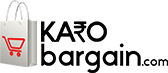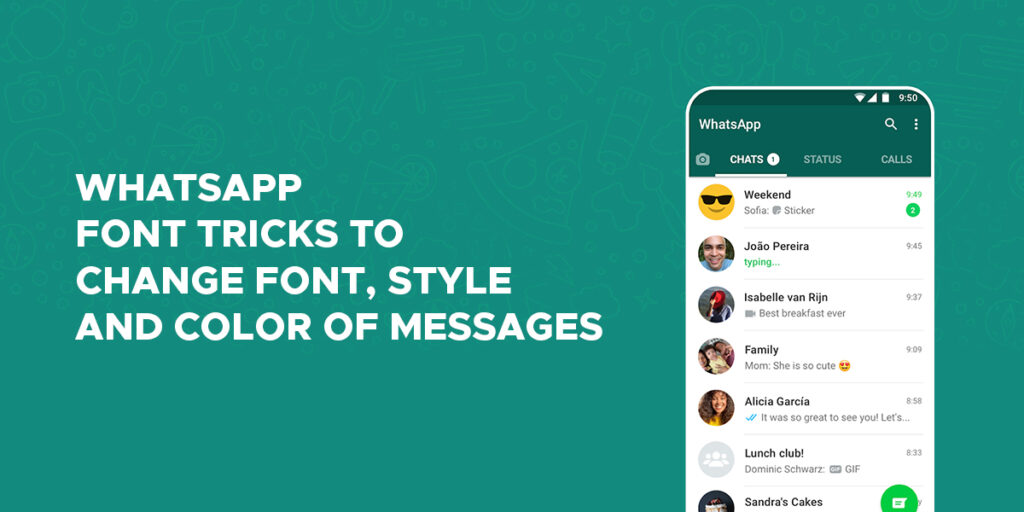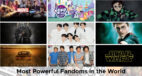WhatsApp, the popular instant messaging app by Facebook, is used by billions of people worldwide to stay in touch. It allows users to send and record messages, make voice and video calls, share images, documents, and user locations.
Even though WhatsApp supports a wide array of features, texting remains its core functionality. And texting gets more powerful when you use a few native font-styling tricks within chats. In this article, we take a look at some cool tricks to change font, style and colour in WhatsApp chats. Read on!
Make text bold
WhatsApp comes with a built-in feature that allows users to make their text partly or fully bold before sending it to a recipient. As such, you can make the text bold when you need to highlight a critical point.
To make the text bold, type a message as you’d normally do and add an asterisk (*) before and after the message. For instance, in the message ‘This is a Sample Text’, if you wish to highlight the word Sample, you need to type like this: This is a *Sample* Text. Once you do that, you’ll see that the word is now bold. Finally, tap on send.
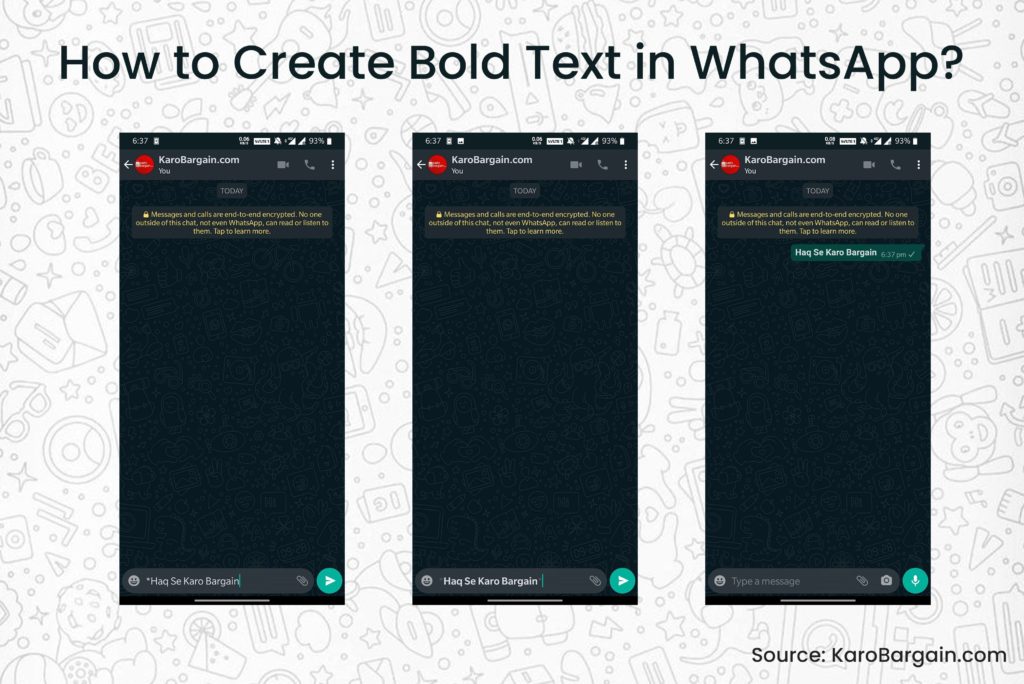
Alternatively, you can make the text bold via the built-in options. For this, just select the part of the message you want to format and tap on the selected word or text to reveal the contextual menu. If you’re using an Android device, tap on the three-dot icon and select bold. If you’re an iOS (iPhone) user, choose BIU followed by Bold.
Make text Italic
Just like bold formatting, if you want to make the text italic in WhatsApp, you can do that too. Italicizing a text can be helpful when you want to highlight an important point.
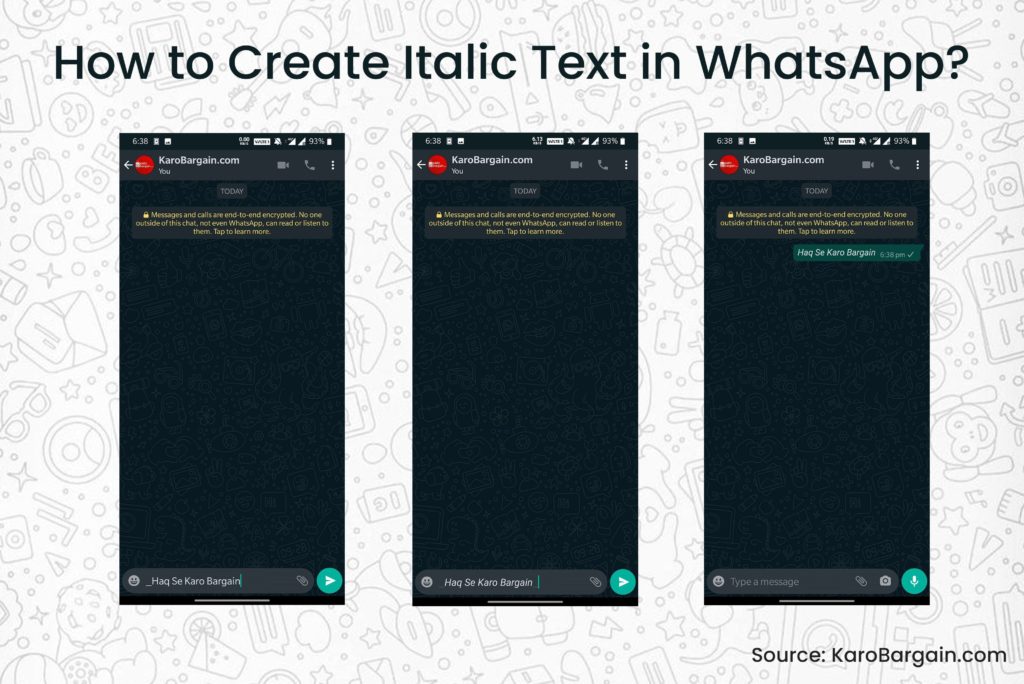
To italicize a text, add underscore (_) before and after the text. For instance, to format the word ‘sample’ in italic in “This is a sample italic text”, type like this: This is a _sample_ text. Finally, hit Send to send the message.
Alternatively, you can make the text italic via the built-in options. For this, just select the part of the message you want to format and tap on the selected word or text to reveal the contextual menu. If you’re using an Android device, tap on the three-dot icon and select italic. If you’re an iOS (iPhone) user, choose BIU followed by italic.
Strikethrough message
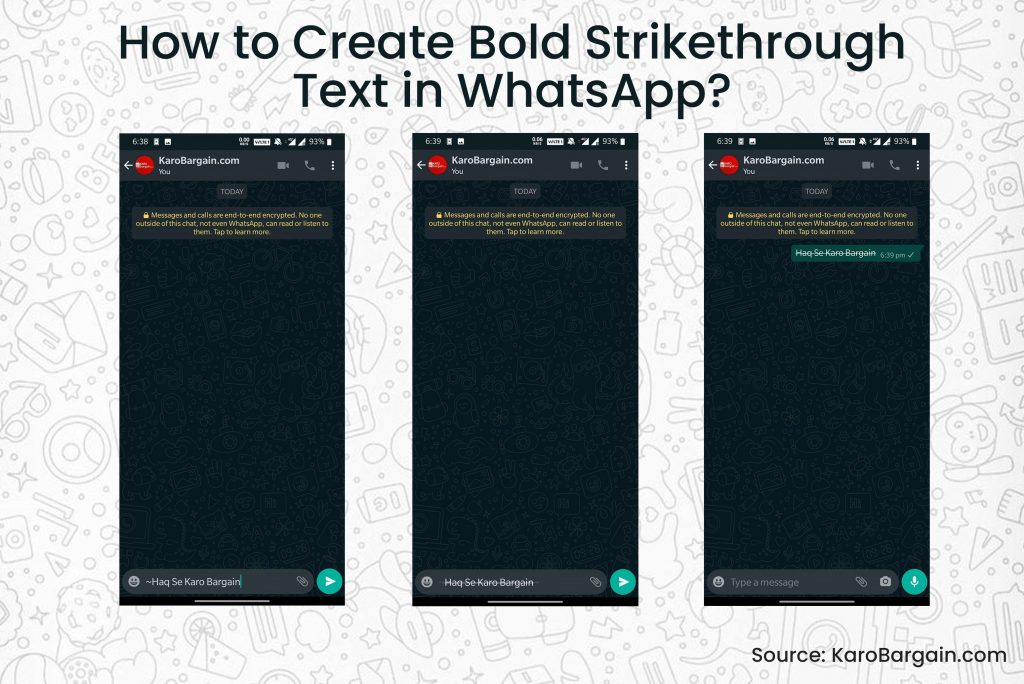
Sometimes, you might want to strike out a portion of your text to show a correction or iteration. In WhatsApp, this can be done by adding a strike through your message.
To add a line on your text, add a tilde (~) on both sides of the word(s). For instance, to format the word “This is a sample strikethrough” in strikethrough, you need to type like this: ~This is a sample strikethrough~. Finally, hit Send to send the message.
Alternatively, you can also strikethrough your message via WhatsApp built-in options. For this, just select the part of the message you want to format and tap on the selected word or text to reveal the contextual menu. If you’re using an Android device, tap on the three-dot icon and choose strikethrough. If you’re an iOS (iPhone) user, choose BIU followed by strikethrough.
Change font type (Monospace)
Besides the standard font, WhatsApp supports an alternative font called Monospace. Note that there is no option in WhatsApp to change the font type of your every text message. As such, you need to change it individually for every message.
To change the font type to Monospace, enclose your text in three backticks (```). To format the text “This is a sample Monospace font” in Monospace, type like this: ```This is a sample Monospace text```. Finally, tap on Send to send the message.
Alternatively, you can also change your text type to Monospace with the help of WhatsApp built-in options. For this, just select the part of the message you want to format and tap on the selected word or text to reveal the contextual menu. If you’re using an Android device, tap on the three-dot icon and choose Monospace. If you’re an iOS (iPhone) user, choose BIU followed by Monospace.
Combine formatting options (bold, italic and strikethrough)
If you want to combine multiple formatting styles (bold, italic or strikethrough) for the same text fragment, WhatsApp provides you with the option to do so.
When using this option, it’s important for you to keep a track of the sequence of characters. A formatting character that begins first should be closed last, and so on. For instance, to format the word “This is a multi-formatted text” in bold, italic and strikethrough in the same sequence, you need to type like this: ~_*This is a multi-formatted text*_~.
Alternatively, you can use WhatsApp’s built-in options to combine multiple formatting styles. The steps are a bit simpler in this case. All you have to do is select the intended text repeatedly and select a different formatting option every time.
Change WhatsApp font size
If the default font size in WhatsApp doesn’t suit your preferences, you can easily change its size. The instant messaging app offers a native setting to change the text size on Android devices.
To change the font size, just follow these simple steps:
Step 1: Open WhatsApp on your Android device and tap the three dot icon at the top right corner. Then choose Settings from the menu.
Step 2: Go to Chats and tap on Font Size. Select your preferred font size from one of the three options – Small, Medium and Large.
Use different font styles in WhatsApp (third-party solutions)
You also have the option to apply other font styles and character emojis to your WhatsApp messages, with the help of third-party apps. These third-party solutions usually take the help of Unicode characters to type stylized letters, numbers and symbols into your text messages. These messages are supported across all formats, meaning the receiver won’t need any third-party app to read your stylized messages.
If you’re using an Android device, you can directly copy the specially formatted text from other apps into your text message. iOS users need to use third-party keyboards to apply other font styles to your WhatsApp messages. . Note that some of these iOS apps may require Full Access in order to unlock other features.
Send colorful messages
Some Android third-party apps like BlueWords and Fancy Text allow users to send blue-colored text in WhatsApp messages. This is something that is exclusive to Android. Note that iOS users can neither create, nor read these specific blue font messages.
To do so, download the third-party app on your device and enter the text whose color you want to change in the typing area. Then tap the Blue option and touch the message to copy it. After this, go back to WhatsApp and paste the text you’ve copied.
Type using emojis
Like conveying your WhatsApp messages using emojis? If yes, then you can take that love to the next level by typing with only emojis. While this may not be the best way to text when you want to type full sentences, it can come in handy for special messages.
To do so, you need to download a third-party Android app named Emoji Letter Maker. In the app, enter the letter and emoji you wish to type. Then use the settings (plus) icon, modify it and share with others on WhatsApp.